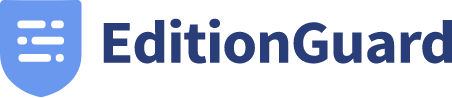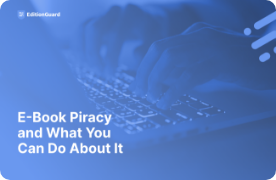A very frequent query: How to password protect PDF files is also something we're asked quite often. It is a document security issue that concerns all those who publish and distribute content online, especially if healthy monetization of that content is desired.
There are multiple ways on how to password protect PDF files, but we'll look at two most prominent methods that are widely used today.
Password Protect PDF Files with Adobe Acrobat X
This method is the first and easiest way of password protecting your pdf files, and it is suitable for sending the file through e-mail to recipients you know beforehand.
- Open the PDF file in Adobe Acrobat X, then click the "Tools" menu on the top right.
- Once the left menu is populated with the tools submenu, click the "Protection" submenu.
- Select "Encrypt" > "Encrypt with Password", then click yes when you're asked if you want to change the document security.
- Check the "Require a password to open the document" checkbox.
- Enter your desired password in the Document Open Password field.
- You can also manage the printing permissions of the document in this dialog, if you so desire.
- Save the PDF file. You've successfully password protected your pdf file!
- You can now e-mail the document to people you trust, don't forget to provide them with the password!